How to Set Up a Smart Speaker for Hands-Free Calls
ByteChoice Team
Tech Experts

Transform your home into a connected hub with hands-free calling using a smart speaker like Amazon Echo or Google Nest. This beginner-friendly guide walks non-techies through setup in under 10 minutes, unlocking seamless communication in 2025.
How to Set Up a Smart Speaker for Hands-Free Calls
Picture this: you’re chopping veggies for dinner, kids are running around, and your phone’s buried under a pile of mail—yet you need to call your mom. Enter smart speakers like Amazon Echo or Google Nest, which let you make hands-free calls with a simple voice command. No tech skills? No problem! This guide is designed for beginners, taking you from unboxing to chatting in minutes. By 2025, smart speakers are in 40% of U.S. homes (Statista, 2024), and you’re about to join the party. Let’s make your home a communication hub!
Prerequisites
- Smart speaker (e.g., Echo Dot, $50; Google Nest Mini, $40).
- Smartphone with the Alexa app (for Echo) or Google Home app (for Nest).
- Wi-Fi network name and password.
- Optional: A quiet spot for setup to avoid voice misfires.
Step 1: Unbox and Position Your Speaker
Unpack your smart speaker and choose a central spot, like a kitchen counter or living room shelf, for optimal voice pickup (ideally 3–5 feet from walls). Plug it into a power outlet and wait for the light ring (Echo) or LEDs (Nest) to glow, signaling it’s ready.
- Why It Matters: Good placement ensures clear voice detection, even in noisy homes.
- Pro Tip: Avoid placing near sinks or noisy appliances like dishwashers.
Step 2: Install the Companion App
Download the Alexa app (for Echo) or Google Home app (for Nest) from the App Store or Google Play. Sign in with your Amazon or Google account, or create one—it takes 2 minutes.
- Why It Matters: The app is your control center for setup and features.
- Pro Tip: Update the app to the latest version for 2025’s new calling features.
Step 3: Connect to Wi-Fi
Open the app, select “Add Device,” and choose your speaker model (e.g., Echo Dot 5th Gen). Follow prompts to connect to your Wi-Fi network. Enter your Wi-Fi password carefully—typos are the #1 setup snag.
- Why It Matters: Wi-Fi powers calls and voice commands.
- Real-World Win: Sarah, a busy mom, set up her Echo in 8 minutes, calling her sister while multitasking.
Step 4: Enable Calling Features
In the Alexa app, go to Settings > Communication, verify your phone number via SMS, and sync your contacts. For Google Home, navigate to Settings > Calling & Messaging, link your Google account, and import contacts. This takes 3–4 minutes.
- Why It Matters: Synced contacts let you say, “Call Mom,” without dialing.
- Pro Tip: Enable two-factor authentication for added security.
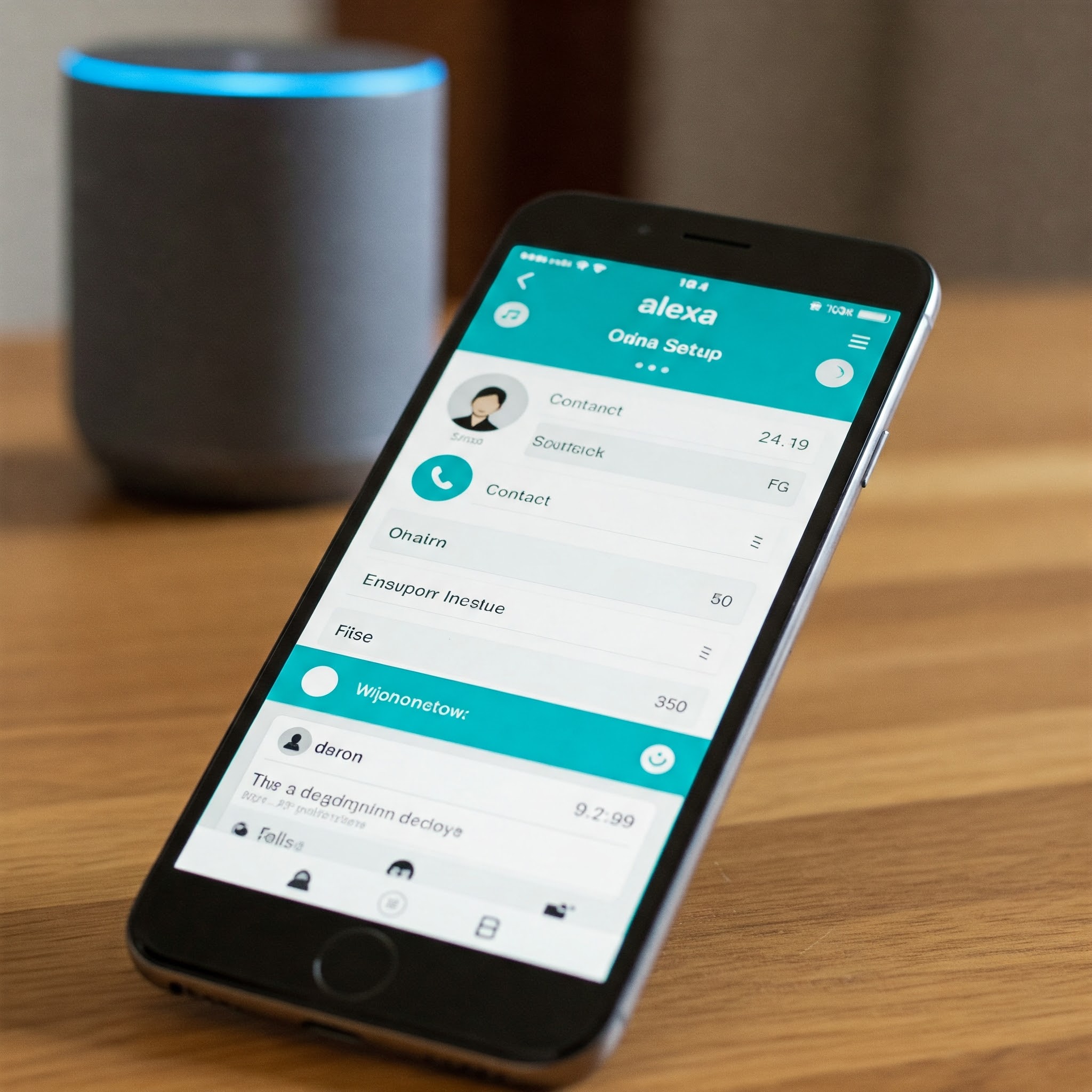 The Alexa app makes enabling hands-free calling a breeze for beginners.
The Alexa app makes enabling hands-free calling a breeze for beginners.
Step 5: Train Your Speaker’s Voice Recognition
For better accuracy, teach your speaker to recognize your voice. In the Alexa app, go to Settings > Your Profile > Voice and follow the prompts to record phrases. For Google Home, use Settings > Voice Match. This is optional but improves call clarity in multi-user homes.
- Why It Matters: Voice training reduces misheard commands by 20% (Google, 2024).
- Pro Tip: Do this in a quiet room for best results.
Step 6: Test Your First Call
Say, “Alexa, call Mom” or “Hey Google, call John.” Ensure the call connects, audio is clear, and both parties hear well. Test from different rooms to confirm range.
- Why It Matters: Testing catches setup issues early.
- Real-World Win: Mike, a retiree, called his grandkids across the country, thrilled by the crystal-clear audio.
Step 7: Explore Bonus Features
Your speaker does more than calls! Try these 2025 features:
-
Drop-In (Alexa): Instantly connect to other Echo devices in your home, like an intercom.
-
Announcements: Broadcast “Dinner’s ready!” to all devices.
-
Multi-Room Audio: Sync speakers for whole-home call audio (Google Nest).
-
Why It Matters: Bonus features make your speaker a lifestyle upgrade.
-
Pro Tip: Set up a “Family Call” routine to dial relatives weekly.
Troubleshooting
- Wi-Fi Drops: Restart your router or move the speaker closer.
- No Audio: Increase volume via app or say, “Alexa, volume up.”
- Contact Not Found: Re-sync contacts in the app or check spelling.
- Voice Misheard: Reposition speaker away from background noise.
Pro Tips for Smart Speaker Mastery
- Create Routines: In the app, set a “Morning Call” to dial your best friend daily.
- Optimize Wi-Fi: Use a 2.4 GHz network for better range (5 GHz is faster but shorter-range).
- Add Skills: Install calling apps like Skype on Alexa for international calls.
- Privacy First: Mute the mic (via button or app) when not in use.
Your smart speaker is now your home’s communication hero, saving you time and keeping you connected. From family catch-ups to work calls, it’s a 2025 must-have. Ready to talk hands-free? Say the word, and let your speaker do the rest!
 Hands-free calling lets you multitask with ease, from kitchen to couch.
Hands-free calling lets you multitask with ease, from kitchen to couch.